Effective February 1st, 2022 we have upgraded our RepublicOnline platform, should you encounter any challenges, please contact internetbanking@rfhl.com or call 1-473-440-4725.

View
Conduct
To register for the new system you will be required to click on the link labelled “Register for RepublicOnline”, on the login screen.
Users must select the Personal link and input the required data. The following information will be mandatory for retail registration: Customer ID, Account Number or Credit Card Account Number, PIN, Mobile Device.
Once you have completed the process, you will receive an email with your temporary password, and you will be guided to your first-time login, after which you can enjoy the benefits of internet banking.
Businesses/Companies must select the Corporate link, fill out the required fields, then print, sign, stamp and submit the registration form to the bank to complete the registration process. The following information will be required for each business: Customer ID, Site Administrator, Mobile Device (for selected Site Administrator)
Please use the following link to register for Personal Internet Banking: https://republiconlineec.rfhl.com/TT_RBL_TL.UI/#/administrationGeneral/login
You will be requested to enter the following information: -
In addition, if you did not complete a transaction at an ATM or POS terminal after November 4, 2019, please do so to activate the PIN, before initiating registration for RepublicOnline.
Using the link below, you may also visit our website for more information and guidance. https://republiconline.republictt.com/EC/#rbl-alldemos
When creating your password use 8-12 characters which must comprise one upper case and a number(s). No special characters must be used.
You may Login to your Internet Banking profile using the link below.
https://republiconlineec.rfhl.com/TT_RBL_TL.UI/#/administrationGeneral/login
Using the link below, you can also visit our website for more information and guidance.
https://republiconline.republictt.com/EC/#rbl-alldemos
No. The ID-Secure cards will no longer be required to access RepublicOnline. You will now be required to use your mobile device for second-factor authentication.
RepublicOnline users are required to create their own username.
Passwords do not expire with the new RepublicOnline. Customers however do have the option to change his/her password, using the personal settings function.
RepublicOnline offers a convenient and safe platform to conduct your banking needs. It provides enhanced security features such as Second-Factor Authentication, Security Image and Secret Question/ Answer
RepublicOnline has Second- factor authentication which is an additional layer of security to ensure your internet baking profile is protected. It forms an additional step in the login process, and this will now be done with the use of your mobile device, instead of the ID Secure card. Customers will have the option to use SMS Code, One Time Password (OTP), or Sync for second factor authentication.
To reconfigure your profile to access the Mobile App, kindly follow these steps:
Click here:
"https://republiconlineec.rfhl.com/TT_RBL_TL.UI/#/administrationGeneral/login.
Upon completion, please follow the steps below:
Whenever you attempt to Logon to the web you will be requested to enter an OTP or do a Sync.
If you select OTP you will need to refer to the Mobile App and select the OTP option on the home screen, a 6-digit timed code will be displayed.
If you require use of the Mobile Device simply Logon with your Username and password,
the App will request an OTP/ SYNC, select SYNC and you will be automatically taken to the App.
An SMS code is a 6-digit code that is sent to the user’s mobile device, each time he/she logs into Internet Banking. Users will be required to use this code to log on to RepublicOnline.
An OTP (One Time Password) is a 6-digit code that can only be used once to log in to RepublicOnline and is only valid for 30 seconds and once it expires the app will generate another until the login process is complete.
The Sync option is an approval process whereby the Mobile App is synchronizing the user’s login on the web and asking for approval for the user to login. Select the Sync option on the home screen of the App and you can either swipe to approve login on or, click on menu to either Approve or Reject the login.
You may Login to your Internet Banking profile using the link below.
https://republiconlineec.rfhl.com/TT_RBL_TL.UI/#/administrationGeneral/login
Your First Login
Login RepublicOnline by entering your Username chosen at registration.
Click "next" to proceed
Enter the temporary password sent via email, then click on "next".
You will then be prompted to change the password and click on "Confirm" to confirm the change and continue.
Password must be 8 to 12 characters using a capital letter, numerals. No special characters must be used.
Set Security image
The security image functions as an anti-phishing device. The image selected will be displayed whenever you Logon.
Click on "Next" to proceed to the following step of the security setup process.
Set Security Question
The secret question is used as validation to update personal data, security and User settings.
The User must create his/her own secret question.
The system does not provide templates or options for the secret question.
When the Mobile App option is selected, the User will be instructed to download and activate the Republic Mobile Eastern Caribbean App on his/her mobile device.
Once the Mobile App is downloaded, the User will be required to sync the mobile device by using a code to link the device with their RepublicOnline profile.
Change Phone
If you need to change your registered device and do not have access to your old device to receive the SMS/OTP code, please contact the bank.
The following process is applicable to customers with OTP (One Time Password) or Sync approval as second factor authentication who are in possession of their old device:
On your next login, you will be requested to enter an OTP or Sync approval done via the mobile app.
For customers with SMS (text) as second factor authentication
If SMS is selected, no action is required once you have access to the same mobile number registered on our service. If you do not have access to the registered number, please follow steps 1-3 above, ensuring that you select 'SMS' in step 3.
Lost Phone
If you misplace your mobile device simply click on the 'Lost Phone' link, which is available on the third login screen of the application. A message will be displayed to contact the bank for further assistance.
If you forget your password, select the "Reset Password" link on the password screen.
You will be prompted to enter your secret answer and email address. You will also be prompted to validate your Second Factor Method by entering an SMS/OTP code.
Once confirmed, a temporary password will be sent to you via email, which expires within 24 hours. When the temporary password is used to login, you will be prompted to change your password.
To unlock your profile, select 'Unlock User' on the password input screen. You will be prompted to enter the secret answer and your email.
You will also be prompted to validate your Second Factor Method by entering an SMS/OTP code. Once entered correctly, you will be successfully unlocked.
NB: If a user is blocked, he/she will have to contact the bank to be unblocked.
RepublicOnline uses the secret question to validate a user when he/ she needs to make amendments to their personal settings. User will be required to create their own secret question and secret answer.

The error seen is due to connectivity challenges. Please retry and you should be able to Login successfully.
Additionally, it is advisable to clear the cookies and cache on your browser prior to attempting.
Please use the following link to Login to Internet Banking:
https://republiconlineec.rfhl.com/TT_RBL_TL.UI/#/administrationGeneral/login
To disable or delete your online banking profile, instructions should be sent via email to internetbanking@rfhl.com with the following details:
Subject: “Disable/Delete Online Banking User – username”
Details:
Full Name:
Username:
Customer #:
I want to Disable immediately
I want to Delete immediately
Reason for Request:
All requests must be signed
If you need to acquire your Customer # or encounter any challenges, please contact our Call Centre at 1-473-440-4725 and one of our representatives will be happy to assist.
The new system offers a variety of new features, including:
There are no additional fees attached to internet banking transactions. However, all standard bank charges remain applicable for the respective transactions done via RepublicOnline.
Firstly, you are required to assign a Site Administrator for your Company. The Site Administrator will be responsible for the Company's Internet Banking profile, adding Company Users, and assigning permissions to these Users.
Using the link below, please download the Corporate Registration form for completion. Once read, you check the box to agree the Terms and Conditions.
On page five (5) kindly download the registration form.
When completed scan and email the signed forms to ecibsupport@rfhl.com.
https://republiconlineec.rfhl.com/TT_RBL_TL.UI/#/administrationGeneral/login
Please note that the forms must be signed by the Company's authorized signatories/Directors in accordance with your mandates held by the Bank.
Yes. The new system allows users the flexibility to schedule payments and transfers daily, monthly or weekly if required.
To do so, you first need to create /register the beneficiary via Manage> Third Party Beneficiaries.
See screenshot below.
Upon creation of the beneficiary, select Transfer> Choose type of transfer> Choose Debit and Credit Accounts> Enter Amount> Additional Data (Statement Description)> Continue> Confirm
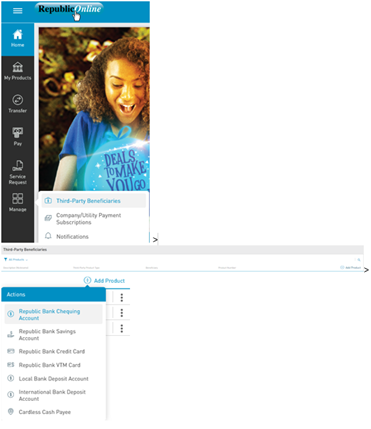
Cardless Cash is a feature of online banking (Personal) which allows users to access up to EC$1,000 or US$370. daily at any Republic Bank ATM, without the use of a card. These funds can be sent to yourself or anyone with a mobile number.
Once a Cardless Cash transaction is completed, a Transaction ID and Cash Code will be sent via SMS (text) to facilitate accessing cash via the ATM. These codes are only valid for one-time use and expire within 48 hours.
For Republic Bank Beneficiaries – The transfers are real-time. Therefore, the beneficiary will have access to the funds right away.
For Local bank transfers – Transfers submitted by 3:30pm, will be sent to the other Local banks by the end of day. Requests submitted after 3:30 p.m., will be remitted by the next day.
The standard service time of a maximum of 3 days is still applicable for wire transfers being sent through RepublicOnline.
Similar to in-branch requests for Wire transfers, customers will require the following information to submit wire transfers via RepublicOnline: ABA number, Swift Code, Routing No./ Transit No./Sort Code, Beneficiary Name & Address, Beneficiary Bank & Branch, Beneficiary Address, Country
Customers will have two options for loan payments:
A business site refers to the company’s internet banking profile.
The Site Administrator manages the company’s RepublicOnline site/account and has the authority to assign rights and permissions to themselves, establish other company users and assign rights and permissions to these.
Yes. A business site can have more than one site administrator, however the second site administrator will have to be created by the initial site administrator.
Requests for the removal or disabling of a site administrator must be submitted to the bank. The company will need to advise of the new site administrator when making the request. This request must be authorised by the company’s directors
Corporate clients will now have one platform to conduct their daily transactions as well as salary payments. Customers may choose the option of creating the salary file within the internet banking application or using the file upload option.
Yes. Salary and Supplier payment files can be uploaded to RepublicOnline provided that they are in the required format.
For salary or supplier files the following information is required for all beneficiaries: Beneficiary Name, Beneficiary Bank , Account Type, Account Number, Payment Amount. All beneficiaries must have local currency accounts.
Yes, the maximum number of records/beneficiaries is 3999 entries.
Republic Bank beneficiaries will receive their payments immediately, while other Local bank beneficiaries will receive their payments by the end of the business day, once submitted before 3:30 p.m.
Customers with joint accounts, that require more than one signature for transactions will have view only access to the joint accounts. For joint accounts that require only one signature for transactions, all account holders will be able to view and conduct transactions via RepublicOnline.
RepublicMobile is compatible with the following smartphone operating systems:
Note the following additional mobile device requirements:
To access the Mobile App, download the app from the App store or Google Play on your mobile device. Retail users are not required to sign up for internet banking to utilise the mobile app. Corporate users must sign up for internet banking before being able to use the mobile app.
Yes. The Republic Mobile App will be available for both corporate and retail users.
There are some exceptions to the transactions that can be done on the app:
Yes. The Mobile app is not restricted to the Eastern Caribbean territories and is accessible in any country or location that has internet or WIFI access.